Use Sticky Notes in a Script
The sticky notes feature provides a means of improving productivity and communication with your peer service designers by allowing you to add one or more coloured notes to your script workspace. Sticky notes are particularly useful for jotting down ideas, organising thoughts, labelling, and describing areas of large and complex scripts.
-
Right-click the area of the workspace where you want to add a sticky note, and select Add Sticky Note from the context menu.
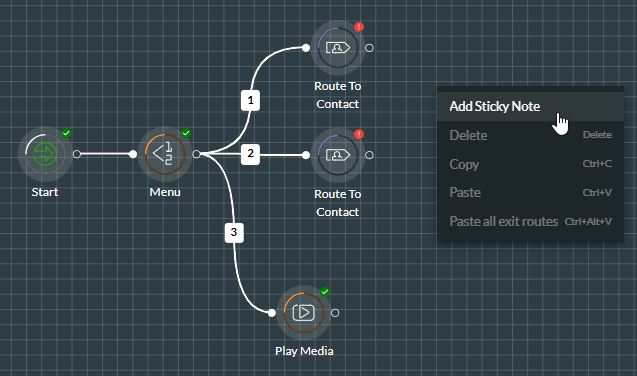
Alternatively, click and drag the ![]() button (located below the workspace) to the desired workspace location.
button (located below the workspace) to the desired workspace location.
-
Type or paste some text into the new sticky note (up to 500 characters). The text is saved automatically. To stop editing, click anywhere in the workspace away from the note.
-
Repeat steps 1 and 2 to add further sticky notes as required. You can add up to 100.
Note: sticky notes are allowed to overlap. The most recently placed note is placed at the front, and the stacking order cannot be changed.
-
Do any of the following as required:
|
Action |
Instruction |
|
Move a sticky note |
Click and drag the note's title bar to the new workspace location. |
|
Resize a sticky note |
Click and drag any edge or corner of the sticky note. |
|
Change the colour of a sticky note |
Click the note's |
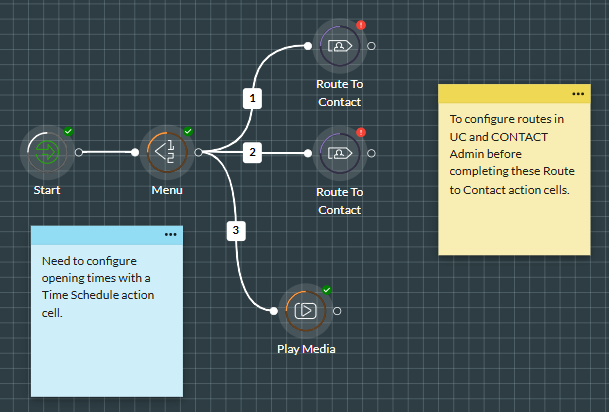
- To delete a sticky note, click its
 button, and then click Delete in the context menu.
button, and then click Delete in the context menu.