Launch FLOW
-
Navigate to the URL for the storm STUDIO portal in your region:
|
Region |
URL |
|
United Kingdom |
https://www.timeforstorm.com/stormstudio https://www.stormesp.com/stormstudio |
|
United States |
|
|
Europe |
|
|
Japan |
You can choose to work in other languages by using the language selector at the top right of the screen. The choice of languages are those configured for your system.
If you use single sign-on, the language you will use is configured for you.
-
Enter your username, organisation name, and password. The password is your PIN plus the series of digits on your RSA SecurID hardware or software token.

-
Click Login. This displays the storm STUDIO home page.
-
From the list of applications, select Service Configuration > FLOW.
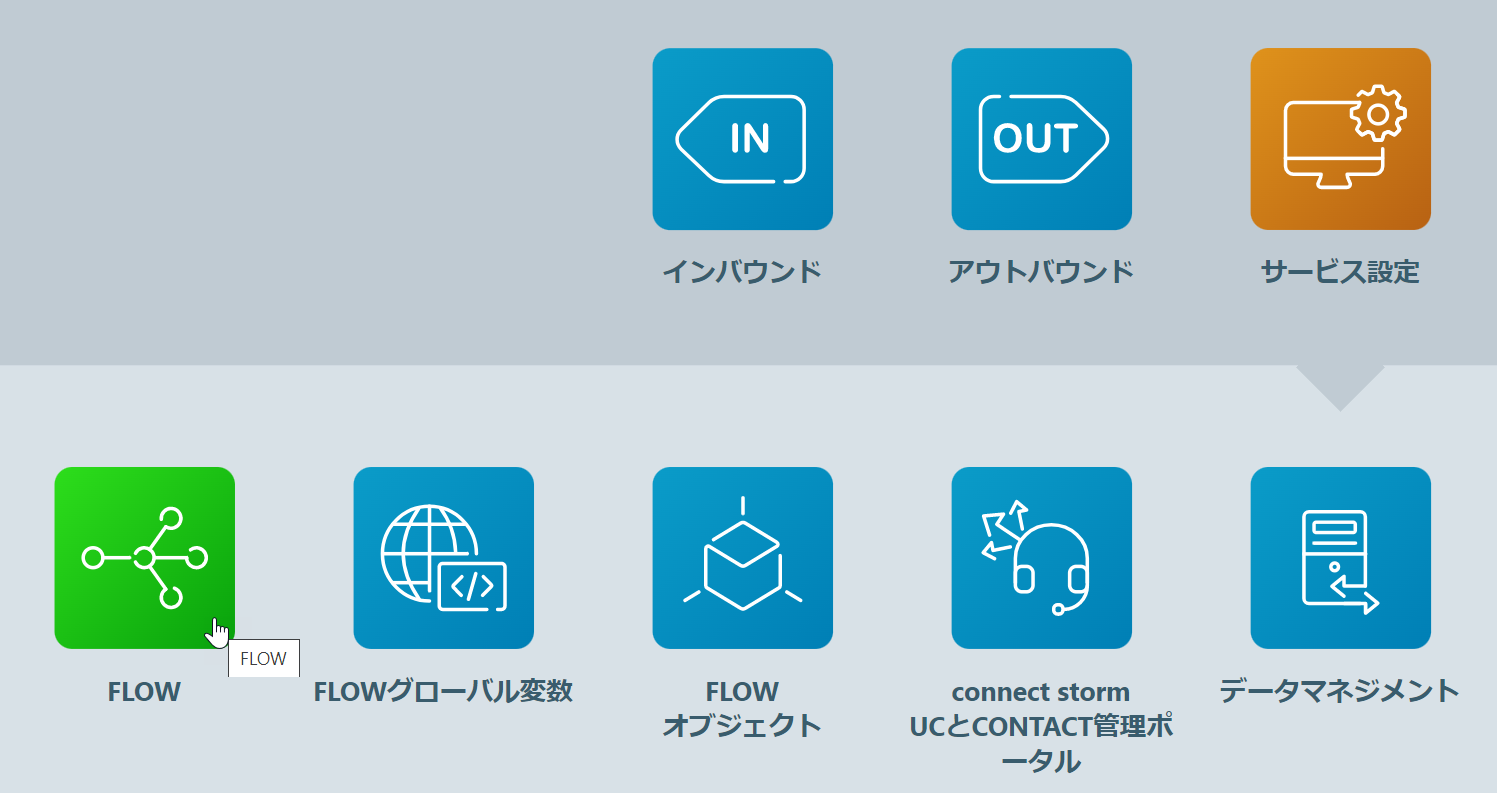
-
Wait while FLOW loads.
Session Expiry
If you do not exit your FLOW session by closing the browser, the session will expire and close after eight hours, irrespective of activity within the session. You will know that the session has expired when you are no longer able to perform tasks such as save scripts. To continue working on the original FLOW tab, do the following:
-
Keep the FLOW browser tab open.
-
On another tab in the same browser, navigate to the URL for the storm STUDIO portal in your region:
|
Region |
URL |
|
United Kingdom |
https://www.timeforstorm.com/stormstudio https://www.stormesp.com/stormstudio |
|
United States |
|
|
Europe |
|
|
Japan |
This tab may be open already from the previous access. If it is, refresh it by clicking F5 on your keyboard. This will display the 'Welcome to storm STUDIO' page.
-
In the dialog, enter your login credentials and then click Login.
-
On the storm STUDIO page, select the FLOW application button. This will take you to the original FLOW tab.
-
When asked if you want to leave the site, select Cancel.
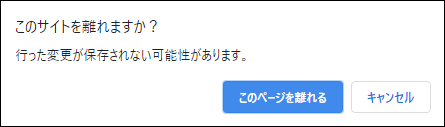
You can now continue to work on the FLOW tab as if the session had not timed out.
