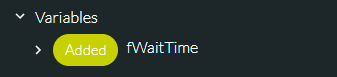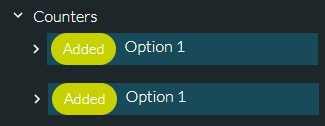Inspect Changes to Scripts
You can inspect changes to a script in the following ways:
- Changes in the active (currently open) script. This indicates how the script was created (for example, on the basis of another script or script version). The log provides a listing of all changes to the action cells, variables, and event counters as you make them in the active script. See Changes to the Active Script.
- Changes to any previous script edition or version. This indicates how any previous edition or version of a script was created. The log provides a listing of all changes to the action cells, variables, and event counters from the saved or committed script version that it was changed from. See Changes to a Selected Script Version/Edition.
Changes to the Active Script
Expand the Change Log panel by clicking its  button. This displays the list of changes.
button. This displays the list of changes.
The illustration below shows that the user's active script was created from version 2 of the script "Main IVR" and, since loading the script, the user has made changes to the script's action cells, variables, and counters.
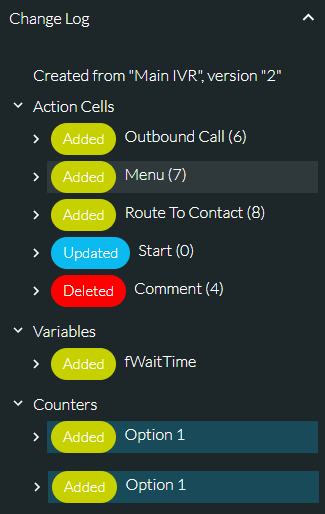
The following information is displayed:
|
Category |
Description |
|
<creation information> |
The first line in the log indicates whether the script is:
|
|
Action Cells |
Click an 'Added', 'Updated', or 'Deleted' item to see a detailed breakdown of the change.
|
|
Variables |
Click an 'Added', 'Updated', or 'Deleted' item to see a detailed breakdown of changed values.
|
|
Counters |
Click an 'Added', 'Updated', or 'Deleted' item to see a detailed breakdown of changed behaviour.
|
Note: the Action Cells, Variables, and Counters sections of the change log are reset when you commit a script but not when you save it.
Changes to a Selected Script Version/Edition
-
Select the LOAD SCRIPT command from the menu at the top right of the screen.
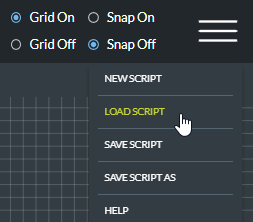
-
Select the saved or committed script whose change information you want to see. (A committed script is always tagged with a version number.)
-
Expand the Action Cells, Variables, or Counters item to see any changes for these items.
The illustration below shows that version 4 of the script 'Monumental IVR' was created from version 3 of the same script. Action cells were added, updated, and deleted between the two versions.
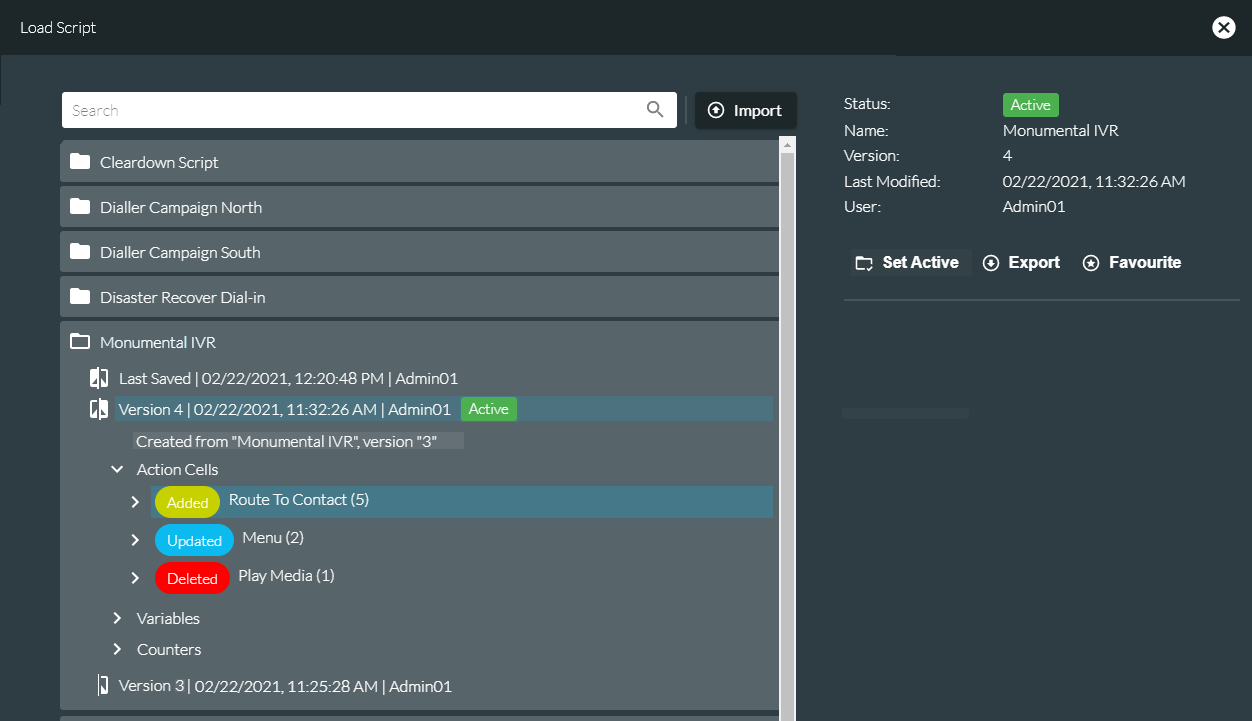
- Click on an Added, Updated, or Deleted button for an action cell, variable, or counter to see the details of the change (see table in previous section).
- Close the Load Script window when you have finished viewing changes.