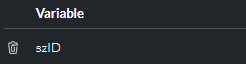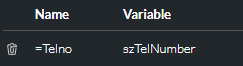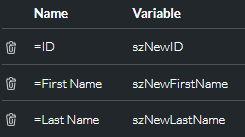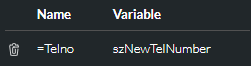DATA MANAGEMENT
|
Selects, inserts, or updates information in a storm DATA MANAGEMENT table. |
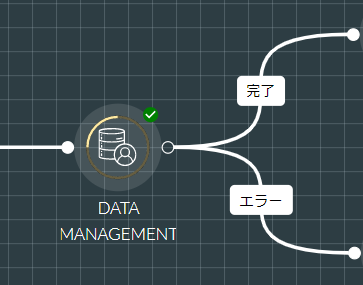
You might, for example, update a table using information provided via web services and custom APIs. To use this action cell, you should be familiar with DATA MANAGEMENT tables and queries. See the storm DATA MANAGEMENT User Guide.
Note: when using this action cell to update a field in a DATA MANAGEMENT table whose data type is date/time, you must use a variable whose data type is date. A string variable formatted as a date cannot be used to update a date/time field in a DATA MANAGEMENT table.
Properties
DATA MANAGEMENT Section
|
Option |
Description |
|
Query Statement |
Either create a new query statement by clicking Note: this is useful if, for example, your script has separate routes to the same Execute Query action cell, where the different routes require the query to be run with different parameters or to return different values. |
|
DATA MANAGEMENT Table |
Use this to select the table from which to perform a retrieve, insert, or update operation . |
|
Query Type |
Choose ‘SELECT’ to retrieve information from the table; ‘INSERT’ to add rows to the table; or ‘UPDATE’ to overwrite information in existing rows. |
|
Query |
This is displayed if the Query Type property is set to ‘SELECT’ or ‘UPDATE’. Select a query that has been set up for the table. |
|
Cache the Query |
Select this to store the query result in memory so that data is returned more quickly when the query is next run. Use it if you do not expect the data to change often, or if it does not matter if the data is slightly out of date. New data in the underlying table will be returned when the cached data instance has expired (expiration occurs periodically). |
|
Result Rows |
(Optional) Enter an integer variable to hold the number of result rows returned by the query. |
Bind Where Variables Section
This is section is displayed for the SELECT and UPDATE query types.
|
Option |
Description |
|
Variable |
Enter a script variable whose value feeds the WHERE clause(s) in the SELECT or UPDATE query. Click ADD.
Add further variables as required. |
Bind Result Variables Section
This is section is displayed for the SELECT query type.
|
Option |
Description |
|
Name/Variable |
The Columns in the SELECT query that return information to script variables. In the Name field, enter the DATA MANAGEMENT table column(s) in the query (preceded by =). Then, in the Variable column, enter the script variable in which to store the retrieved data. Click ADD.
|
Bind Insert Variables Section
This is section is displayed for the INSERT query type.
|
Option |
Description |
|
Name/Variable |
In the Name field, enter the DATA MANAGEMENT table column(s) in which to insert data (preceded by =). Then, in the Variable column, enter the script variables providing the values to insert. Click ADD.
Note: this does not use a DATA MANAGEMENT query. |
Bind Update Variables Section
This is section is displayed for the UPDATE query type.
|
Option |
Description |
|
Name/Variable |
The Columns in the UPDATE query to update with information from script variables. In the Name field, enter the DATA MANAGEMENT table column(s) in which to update information (preceded by =). Then, in the Variable column, enter the script variables providing the values to update. Click ADD.
|
Exit Points
|
Exit Point |
Description |
|
Complete |
This is taken when cell execution completes. |
|
This is taken if:
|
 or use an existing statement. This is used to reference the query in a
or use an existing statement. This is used to reference the query in a