Copy, Export, and Import Scripts
This topic covers the following areas:
Copy a Script
Copying a script is useful for the following reasons:
- You want the script to be the basis for a brand new script.
- You want the script to overwrite the contents of another script. For example, if you want to make changes to a live service, you can replace a live script with the logic contained in an entirely different script. This way, you retain the real-time and historical data that is associated with the live script as well as the access point to which the live script is assigned.
Note: if you have access to more than one partition and want to copy a script from one to the other, export the script instead.
-
Select the LOAD SCRIPT command from the menu at the top right of the screen.
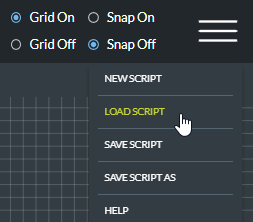
-
Select the saved edition or committed version of the script you want to copy and then click Open.
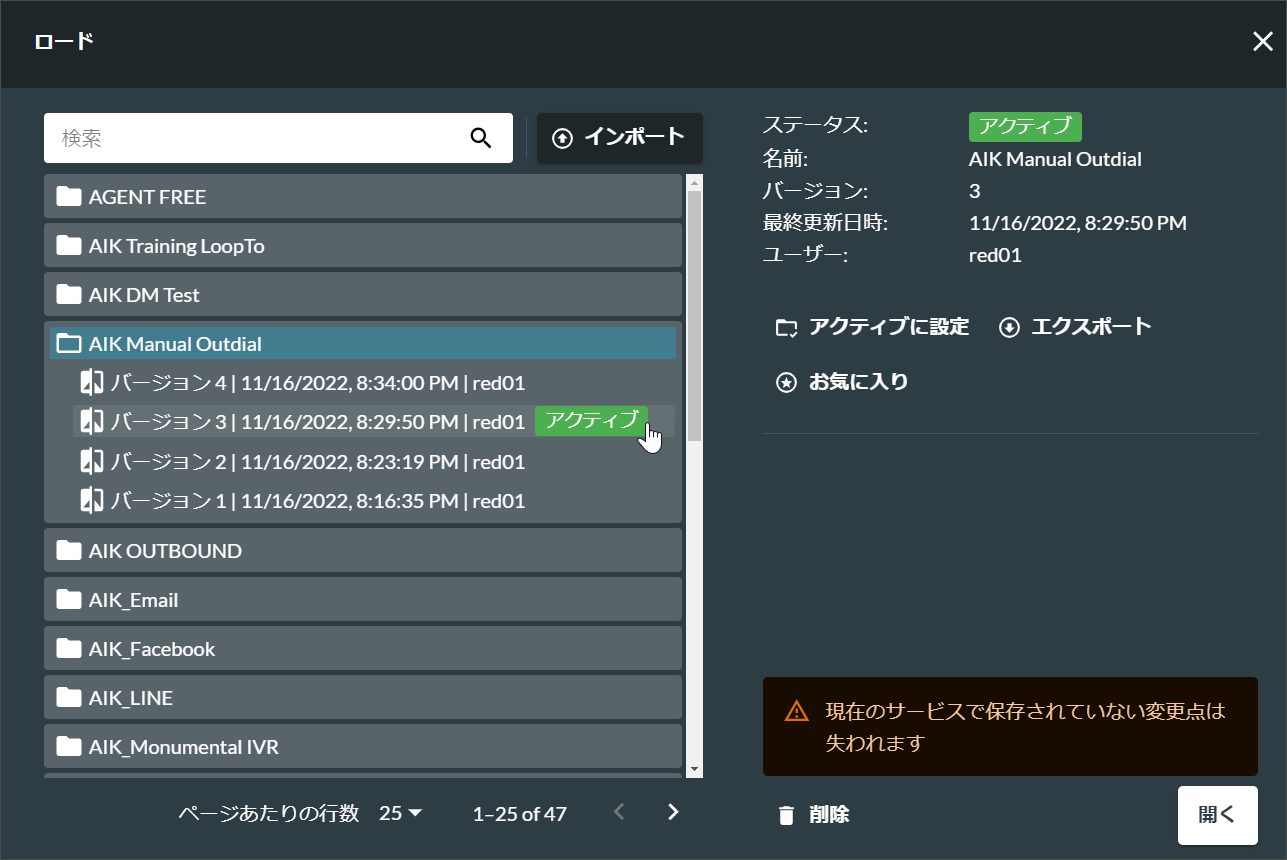
Wait till the script loads.
-
Select the SAVE SCRIPT AS command from the menu at the top right of the screen.
-
If you want the script to be the basis for a brand new script, provide a unique and meaningful name for the new script. Or, if you want it to overwrite the contents of another script, enter the name of that script instead.
Note: script names are not case sensitive. For example, 'Monumental Support' is considered to be the same as 'MONUMENTAL SUPPORT'.
Click Continue.
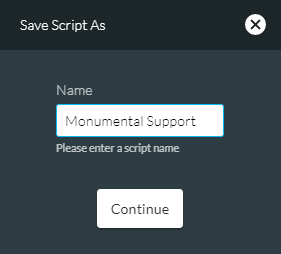
- If you are overwriting a script, confirm the overwrite action by clicking Confirm.
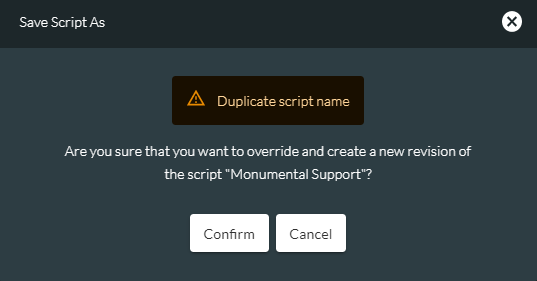
Export a Script
This is useful if you have access to more than one partition and you want to copy a script from one to the other. On export, the script is saved to your computer's Downloads folder as a JavaScript Object Notation (JSON) formatted file. From here it can be imported into an instance of FLOW that is running on a different partition. You can export one script at a time.
-
Select the LOAD SCRIPT command from the menu at the top right of the screen:
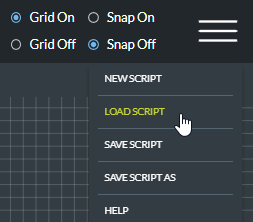
-
In the Load Script dialog, select the version of the script that you want to export and then click Export.
Note: you cannot export a script that is tagged as saved. It must be a committed script (that is, tagged with a version number) as shown below:
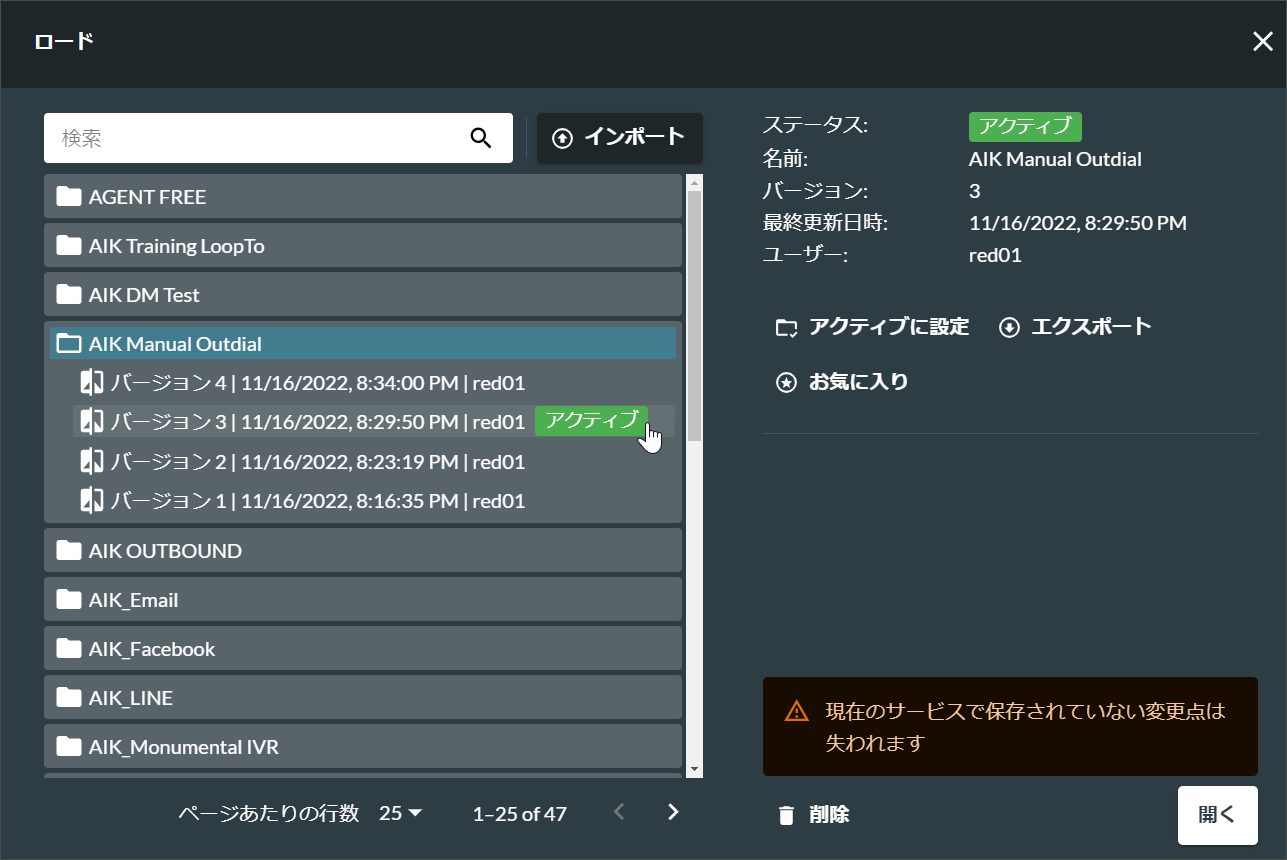
Note: selecting the script name (rather than a particular version) will export the active version of the script.
-
In the Export Script dialog, choose if the export should fail or continue if there is missing script data. Script data refers to external objects referred to in the script such as media lists and files. It is sometimes possible for these items to have been deleted after the script you are exporting was committed.
Click Export.
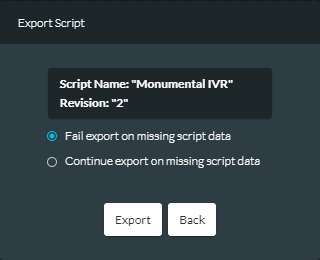
-
If the export fails, use the link provided to look at the export log. Otherwise, click Continue.
An export log is a text file indicating the action cells and action cell properties that caused the export to fail. The action cells are also displayed in the Incomplete Cells Panel when the script is opened. You should fix these errors in your script before re-attempting the export.
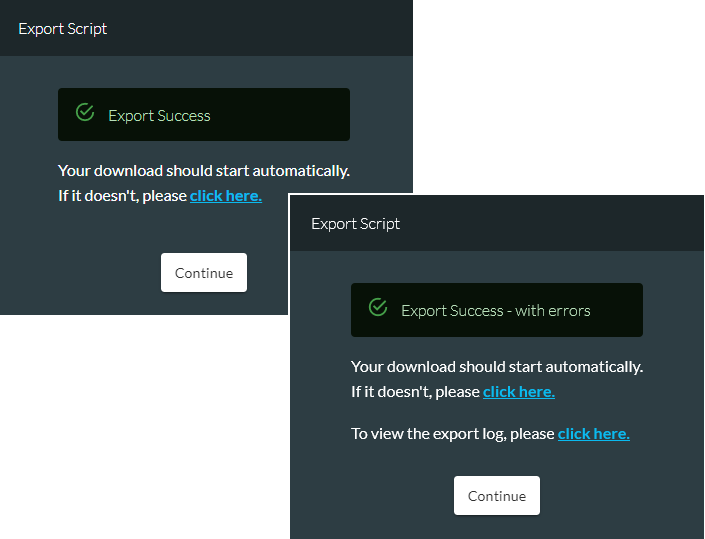
The version number is appended to the exported script's file name.
Note: do not edit the exported JSON file as this may impact subsequent imports.
Note: to make a detailed comparison of exported scripts, open the exported JSON files in a text editor.
Import a Script
This imports a script (previously exported in JSON format) from your chosen folder into FLOW. You can import one script at a time.
-
Select the LOAD SCRIPT command from the menu at the top right of the screen:
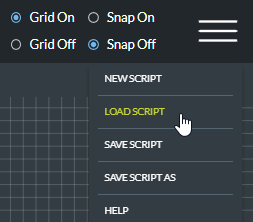
-
In the Load Script dialog, click Import.
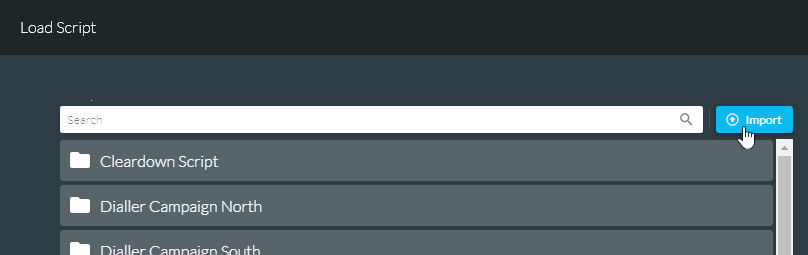
-
In the Import Script dialog, either click anywhere in the Select a script to import area of the dialog and then select the script (JSON file) to import, or drag the script file from the folder location into this area. Provide a name for the script as you want it to appear in FLOW on import.
Choose if the import should fail or continue if there is missing script data. Script data refers to external objects referred to in the script such as media lists and files. It is possible that some or all of these items are missing in the partition you are importing to or that items were deleted after the script was exported.
Select the Override check box if a saved copy of the script with the same name (as specified in the Name field) already exists and you want to overwrite it with the import.
Click Import.

-
If the import fails, use the link provided to look at the import log. Otherwise, click Open to open the script in the workspace.
An import log is a text file indicating the missing external data that caused the import to fail.

The imported script is listed as a saved script in your list of scripts and therefore does not have a version number. You must commit the script before it can be made live.
Note: if you had chosen to continue import on missing script data, you must provide this data before committing the script.