Implement a Subsidiary Script
You must:
- Configure a script (parent) to call another script (subsidiary)
- If required, configure the scripts to exchange data (using variables)
Configuring a Script (Parent) to Call Another Script (Subsidiary)
-
In the main script, use a Run FLOW Service action cell at the point in the script where you want to call the subsidiary service.
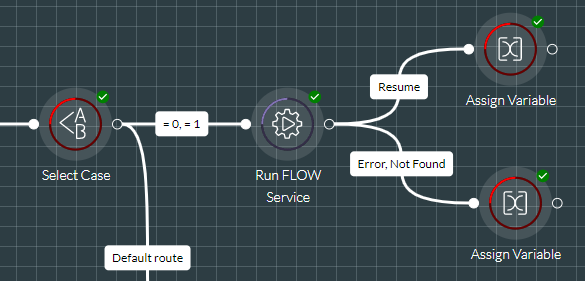
-
Click the Run FLOW Service action cell and then select the subsidiary service in the properties panel:

-
Configure the exit points and then click the
 button near the bottom of the properties panel.
button near the bottom of the properties panel. -
Save and commit the script.
Note: if the script contains an Add to Prompt Queue action cell, the cell will continue to play its audio prompt when the subsidiary service is called and when execution returns to this script.
Configuring the Scripts to Exchange Data
In the parent script, on the Properties tab of the script’s Run FLOW Service action cell, use the Input Variables field to define the variables to be used to pass data to the subsidiary script (for example, a PIN as shown below); use the Output Variables fields to define the variables to be used for capturing data returned from the subsidiary script (for example, an account number, as shown below).
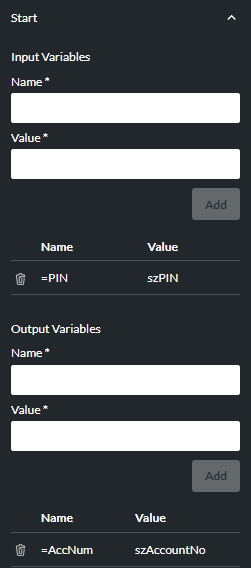
Do the following in the subsidiary script:
-
Click the Start action cell to display its properties.
-
Populate the Input Variables section of the properties with variables for receiving data from the parent script. In the Name column, enter the same strings as in the parent script (for example, '=PIN' as shown below). In the Value column, enter the user variable for receiving the value from the parent script (for example, szPINEntry).
-
Populate the Output Variables section of the Parameters tab with variables for sending data to the parent script. In the Name column, enter the same strings as in the parent script (=AccNum). In the Value column, enter the user variable containing the value to send to the parent script.
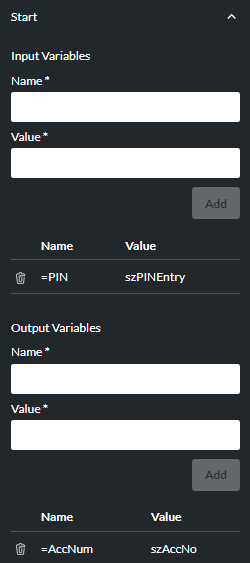
-
Click the
 button on the properties panel.
button on the properties panel. -
Save and commit the script.