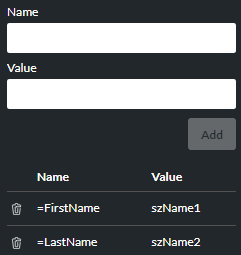Parse String
|
Retrieves parameter values from a URI query string. |
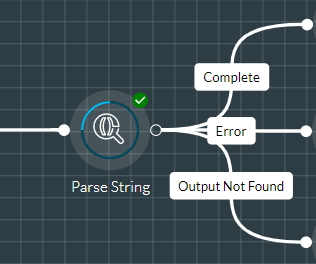
This allows you to retrieve information from a source such as a database or a web page form for use in your script.
For example, if the URI query string is '=FirstName=Joe&LastName=Bloggs', you might retrieve the values 'Joe' and 'Bloggs' from the 'FirstName' and 'Lastname' parameters.
For an example of how the action cell can be used to retrieve values from a custom storm web chat URL, see Usage in storm Web Chat further below.
Properties
Parse String Section
|
Option |
Description |
|
Input String |
The URI query string to parse (a literal value preceded by =, or a string variable). |
Output Variables Section
Use this section to build a list of variables that store data returned by the URI query string.
|
Option |
Description |
|
Name/Value |
In the Name field, enter the name of the string parameter. In the Value field, provide the variable to store the returned value. Click ADD to add the Name/Value pair to the list below. For example:
|
Exit Points
|
Exit Point |
Description |
|
Complete |
This is taken when the input string is parsed successfully (that is, all parameters in the input string have been located and used to populate the output variables). |
|
Error |
This is taken if the input string cannot be parsed or the system has encountered an error. |
|
Output Not Found |
This is taken if at least one entry in the Name field does not match the name of a field or column in the input string. (However, the system still populates variables for which matches were found.) |
Usage in storm Web Chat
If your organisation is using web chat and requires each customer to fill in a custom web form to initiate a chat, you can use the @IM Query Parameters or the @Chat.AdditionalData system variable to retrieve the data from the web chat URL. (The URL is constructed by the information entered by the guest on the web chat form.)
Query string parameters that are prefixed with ‘im_’ have a special meaning and cannot be parsed by the action cell. For the following query parameter string:
im_name=Janet&im_subject=Orders&type=Complaint
Configure the action cell's Input String field like this:
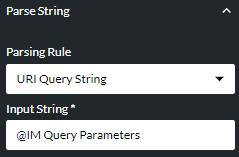
And then configure the Output Variables section as shown below. Here, the 'im_' prefixed parameters are excluded and the 'szType' user variable stores the extracted 'type' value:
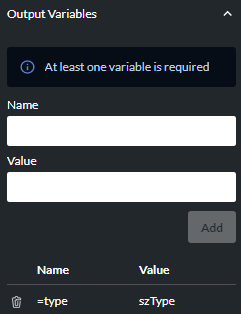
Then, if you want to display the three fields to the agent in storm DTA (agent desktop), populate the Route to Contact action cell's Input Variables section like this:
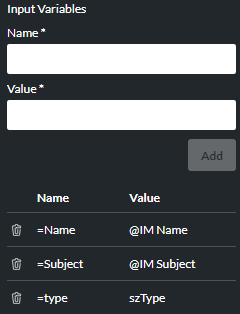
See the storm Web Chat Technical Reference Guide for more information.